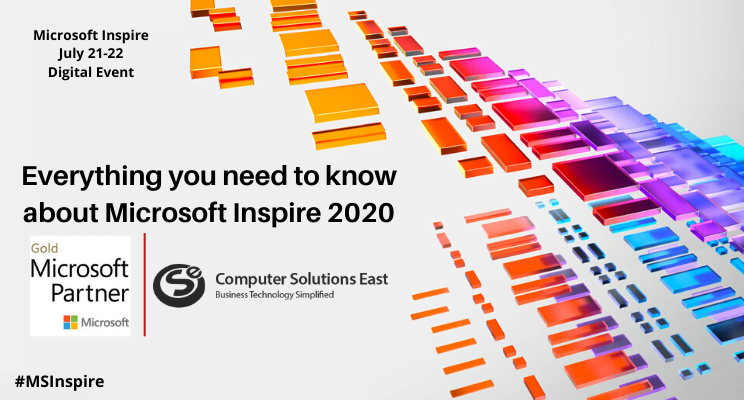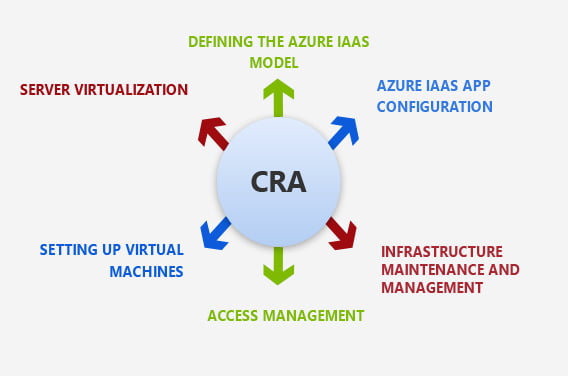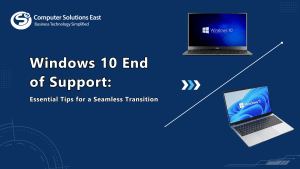Offering unmatched expert process for backup and security.
If you’ve chosen a VM scheme, setting up a VM should be relatively simple. The Windows method would be easy, and most apps create virtual machines in the same way. The previous versions are set for you depending on which OS you use, but you can adjust them on the following screens. Our team will assist you in determining the VM memory. Choose anything other than the norm if you prefer. Don’t worry; we can adjust the value if you need it. If we don’t, choose “Soon.” Also, the wizard builds a hard disk virtual machine for the VM to use. If you don’t already have a virtual disk drive, you’ll need to choose a new option. The new VM is then displayed in the main VM add button. Ensure you have access to the social public you want to mount by pointing the VM settings to an ISO or a special disk. You can begin your new VM by selecting it and clicking “Start.”
Backup & Replication from CSE helps protect tasks running on physical servers and workstations built on Windows and Linux. The solution will backup data incrementally and application-aware, saving time and maintaining data integrity. The built-in multipathing and compression mechanisms help you make better use of your storage space. You can retrieve program objects, individual files, and directories from backups and restore them to the initial or an intermediate location with the software installed. Furthermore, VMware VMs can be booted directly from virtualized environment backups for a fast and smooth recovery.
You can transfer your backup to tape with our Backup & Replication for long-term storage or satisfy data storage regulations. With Regulation Data Protection, the process can be fully automated. CSE Backup & Replication can also help you gain full control over the file storage activities and resources by reducing the complexity of handling your tape units, cartridges, and backups.